A handy step-by-step guide and links to setting up an email account. You will need to know your email address and password.
How to set up an email account is something we get asked about from time to time. But don’t worry, it’s pretty straightforward and there are only a few steps to follow. It doesn’t matter what email software, or device you are using, you only need to know a few things.
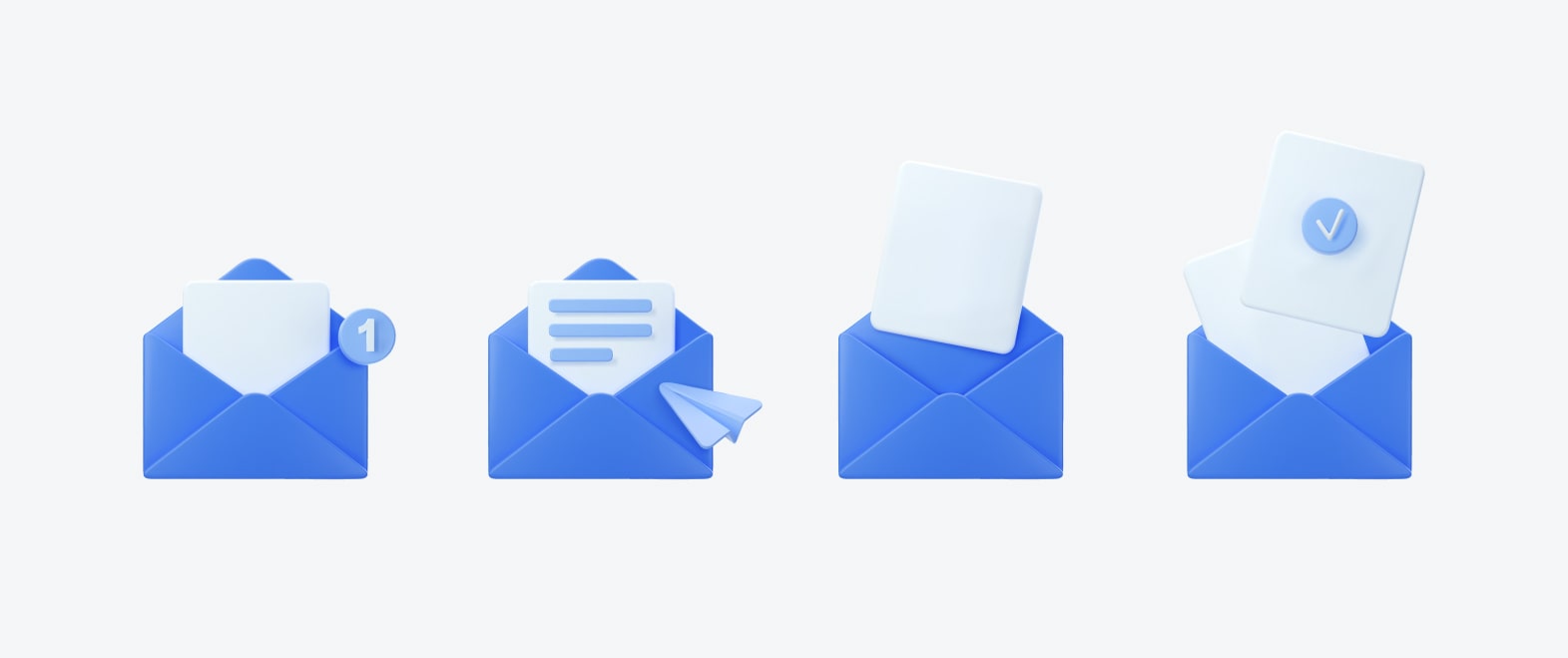
Instructions on setting up your email
Follow these setup steps
Firstly, to set up an email account, you need to know the email address and ensure that you have input it correctly (with no spaces). We know this may sound obvious, however, we frequently see issues caused by spelling errors.
The password for that email account. You will have a specific password for your email address. If you have multiple email accounts, each address will have a unique password. Enter this password accordingly. Ensure accuracy and remember that passwords are case-sensitive.
Incoming and Outgoing mail server settings. These will always be: “mail.yourwebsiteaddress.co.uk” or .com accordingly etc.
Outgoing mail server, advanced settings. “My server requires authentication” – Please select yes and tick where appropriate to “use the same settings as the incoming mail server“.
Please note. Differing software types or versions affect how and the order in which the steps should follow. This said, in all cases, the above information is all you need to successfully set up your email account.
POP or IMAP
These settings will be dictated by choice. For example, a POP, IMAP account, or if the domain name has an SSL Certificate attached to it. To briefly summarise these options:
POP Account will download emails from the server to your machine or device. Subsequently, once downloaded, they will no longer be accessible via the server.
IMAP Account leaves email copies on the server once downloaded. Please select to remove after a certain timeframe, otherwise, email storage will eventually exceed set limits. Consequently, sending and receiving emails will cease to function. You will then need to log in and manage storage through your webmail account. Once under maximum limits, emails will be in full working order once again.
Webmail We provide online webmail facilities to our clients. You can access this by visiting (no www) webmail.yourdomainname.co.uk. This brings up a login screen with username and password options. The username will be the email address for the account you are wishing to access. The password is the password for that account. Once logged in – you will be able to send and receive emails in the usual way.
If we have set up an email account for you and you need a password reminder or a password reset, please contact us.
Still struggling?
Microsoft has useful guides and instructions on how to set up an email account for many devices and versions. These should, in most cases help to resolve any issues you may be experiencing.